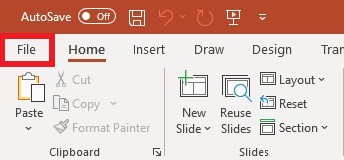
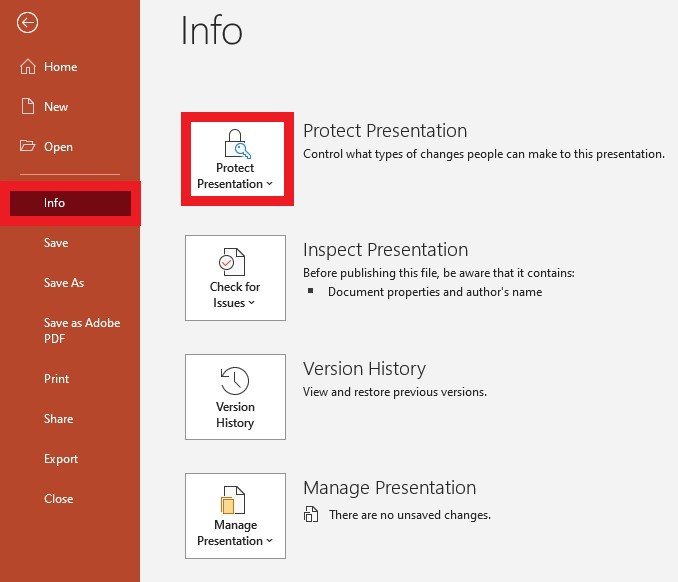
The convenience of digital presentations also comes with the responsibility of keeping your content secure. Whether you are a student, a business professional, or a creative individual, safeguarding your PowerPoint presentations from unauthorized access and potential misuse should be a top priority.
By password-protecting your files, you add an extra layer of defense against unauthorized access. To enable password protection in PowerPoint, follow these steps:
Step 1:
Click on the File menu, then select Info . Select Protect Presentation .
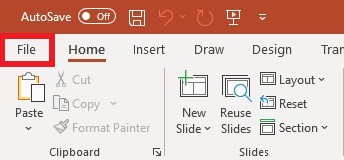
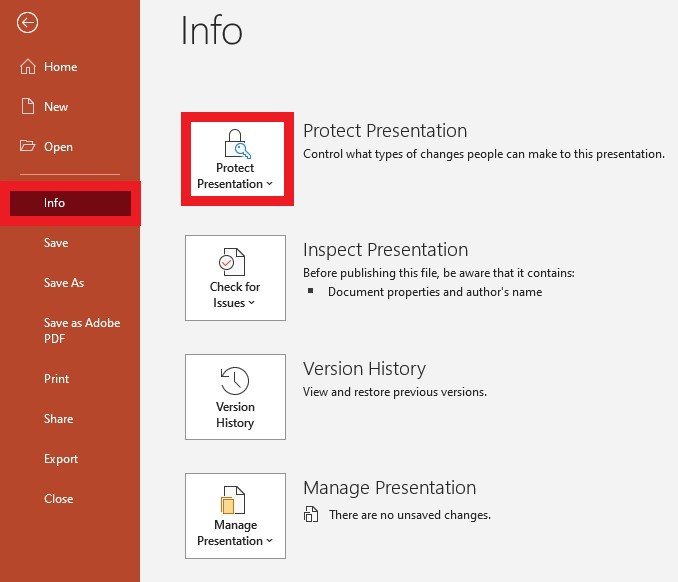
Step 2:
Choose the Encrypt with Password option.
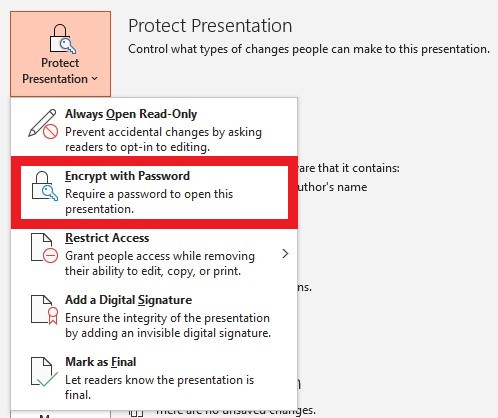
Step 3:
Enter a strong password, combining uppercase and lowercase letters, numbers, and special characters.
Step 4:
Save your presentation to apply the password protection.
Ensure that your password is strong and distinctive, incorporating a mix of uppercase and lowercase letters, numbers, and symbols. Steer clear of easily guessable details, such as names or birthdays.
To prevent accidental changes, protect your presentation by opening as read-only. Here’s how:
Step 1:
Click on the File menu, then select Info . Select Protect Presentation .
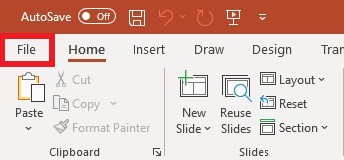
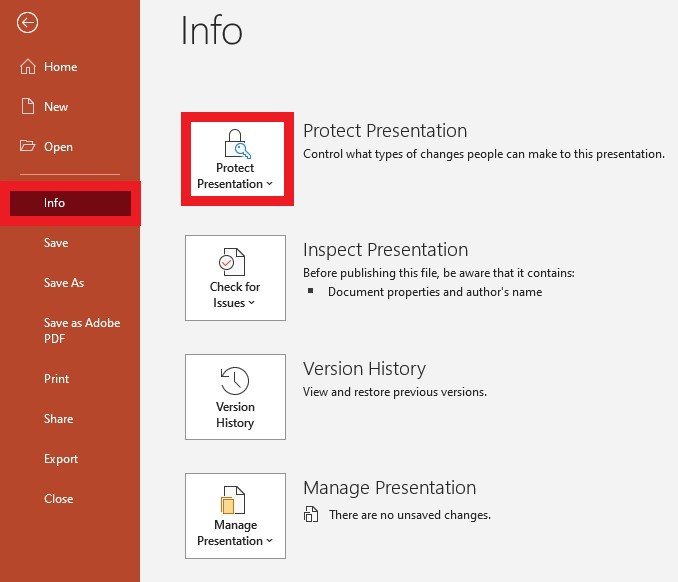
Step 2:
Choose the Always Open Read-Only option.
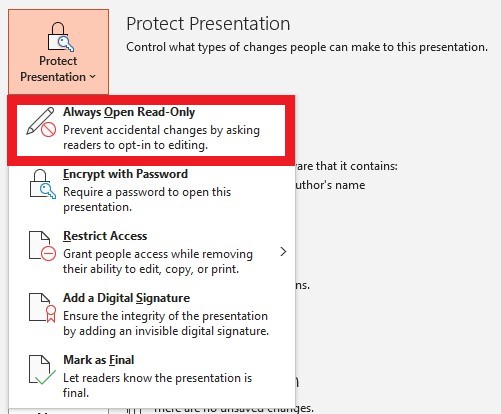
PowerPoint presentations, like other digital files, contain metadata that might reveal sensitive information. Before sharing your presentation, it’s essential to remove this metadata to maintain confidentiality. Here’s how:
Step 1:
Click on the File menu, then select Info . Select Inspect Document .
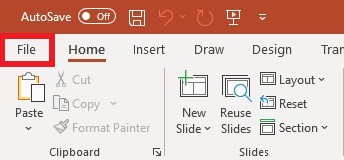
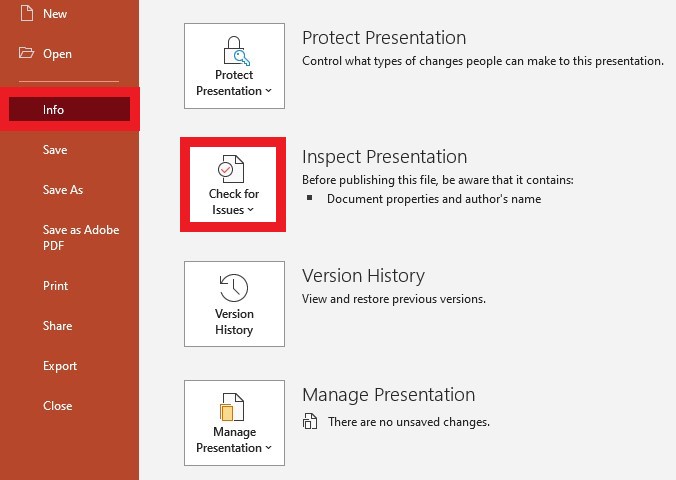
Step 2:
Check the boxes next to the types of hidden content you want to remove, and then click Inspect .
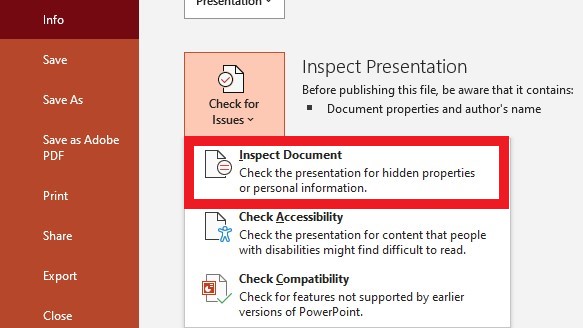
Step 3:
Finally, click on the Remove All button to delete the selected metadata.
While it’s common to include web links and external references in presentations, be cautious about linking directly to sensitive data. If you must include external links, ensure they lead to reliable sources, and avoid embedding links that could potentially compromise the security of your presentation.
When sharing your PowerPoint presentations with others, use secure file-sharing methods. Avoid sending unprotected files via email or unsecured file-sharing platforms. Instead, opt for password-protected sharing options or use secure file-sharing platforms with end-to-end encryption.
Keeping your computer’s security software up to date is crucial to protecting your files from malware, viruses, and potential cyber threats.
In addition to implementing security measures, it’s essential to back up your PowerPoint presentations regularly. This step ensures that even if your files are compromised, you have a safe copy to rely on.
Securing your PowerPoint presentations is not just about protecting the files themselves; it’s also about safeguarding your ideas, creativity, and hard work.
Visit our Microsoft 365 Insights & Resources page to see more Microsoft tips & tricks! Whether you’re considering getting Microsoft 365 and trying to figure out which tier makes sense for you, or if you already have Microsoft but want to get more value from your M365 tools and services, there is something for you.
Sign up to get new content delivered straight to your inbox.